Members Area
ELIXR MEMBER BENEFITS PROGRAM
Unlock the full potential of your Elixr membership with our exclusive Elixr Member Benefits Program! Dive into a world of perks from our exceptional partners. Enjoy amazing offers and experiences within our sanctuary and beyond.

Elixr Member App
You can book and manage classes at Elixr using our booking app / web portal powered by GymMaster.
- Sign in to the web portal here or reset your password here.
- Download the GymMaster Member app for Android or Apple devices.
- View and manage available class bookings up to 3 days in advance from 11:00am.
- Make membership payments and sign up to Elixr Teacher Training courses.
- Manage your account, update your details or put your membership on Hold.
- Check into the club and class bookings using Bluetooth.
Scroll down for some helpful Member App tips and club FAQs.
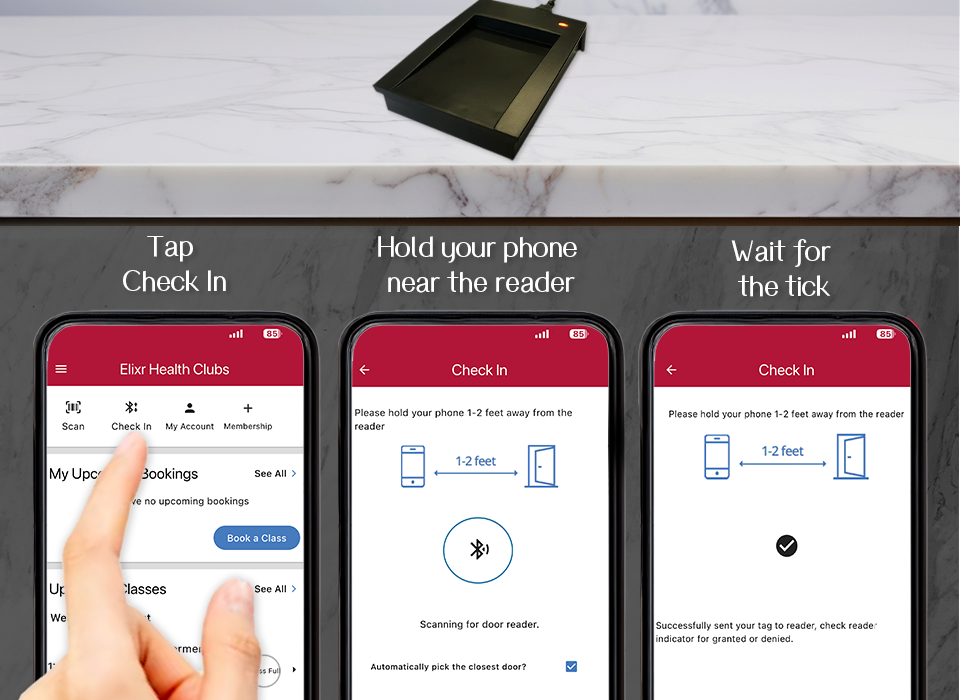
Member App Check In
Don’t have your Elixr membership tag on you? You can check into the club using our member app by GymMaster*.
- Download the GymMaster Member app for Android or Apple and sign in.
- Tap the Menu button on the top left of the app (three horizontal lines) then tap Home.
- Tap on the Check In icon and hold your phone close to the reader at reception (within 60 centimetres).
- Wait for the tick to appear to confirm your check in has been sent to the reader.
- You can see if your check in was successful by looking at your Visit History on the Home screen.
Reminder: Members must check in each time they visit the club. If you are unsure if your check in was successful please contact our friendly reception team.
*App check in requires Bluetooth.
Member APP FAQs
Looking for the answers to some frequently asked questions? You’re in the right place.
How do I book a class?
Members can book into classes using the GymMaster Member App or Web Portal.
How to Book a Class (App):
- Open the Member App and Log In.
- Tap on the Menu button on the top left of the app (three horizontal lines).
- Tap on Schedule or Classes from the side menu.
- Tap on the class you wish to attend.
- In the class page, tap on the blue Book Now button.
- Tap the blue Confirm Booking button to book the class.
- You will see a confirmation message in app and receive an email confirmation.
How to Book a Class (Web Portal):
- Log in to the Member Web Portal (log in here).
- Click the blue Booking button under your name.
- Click Book a Class or Class Schedule from the drop-down menu.
- Click on the class you wish to attend.
- In the class page, tap on the green Book Class button.
- Click the green Continue button to book the class.
- You will see a confirmation message in app and receive an email confirmation.
Please note: we encourage members to check upcoming Bookings again to confirm the class has been added. You can read our Fair Booking Policy here.
How do I cancel a class booking?
Members can cancel class bookings using the GymMaster Member App or Member Portal.
To Cancel a Class Booking (APP)
- Open the Member App and Log In.
- Tap on the Menu button on the top left of the app (three horizontal lines).
- Tap on Bookings from the side menu.
- Tap on the class booking you wish to cancel.
- In the class page, tap on the words “Cancel Booking“.
- Tap “Yes” to Confirm the cancellation.
- You will see a confirmation message in app and receive an email confirmation.
To Cancel a Class Booking (APP)
- Log in to the Member Web Portal (log in here).
- Under the Your Bookings subheading click the red Bin button next to the class you wish to cancel.
- In the Cancel Booking screen, click the red Cancel Booking button to submit.
- You will see a confirmation message at the top of the page and receive an email confirmation.
Please note: we encourage members to check upcoming Bookings again to confirm the class has been removed. You can read our Fair Booking Policy here.
How can I see the class weekly schedule view?
Members have the option to see the weekly schedule rather than a list of classes when making bookings.
How to See the Schedule (App):
- Open the Member App and Log In.
- Tap on the Menu button on the top left of the app (three horizontal lines).
- Tap on Schedule.
How to Book a Class (Web Portal):
- Log in to the Member Web Portal (log in here).
- Click the blue Booking button under your name.
- Click Class Schedule from the drop-down menu.
How do I update my billing info?
You can update your billing information in member Web Portal.
How to get to the Web Portal from the GymMaster Member App:
- Open the Member App and Log In.
- Tap on the Menu button on the top left of the app (three horizontal lines).
- Tap on Portal from the side menu.
How to update your billing information (Web Portal):
- Log in to the Member Web Portal (log in here).
- Click on the Account button.
- From the dropdown list, click on Update Billing Info.
- Click the button for Debit Card or Credit Card or Bank Account.
- Fill in the form and click the green Continue button.
- Check the box to accept the Terms and Conditions.
- Click the green Proceed to add payment details button.
Please note: Payments made by credit card will attract a minimum credit card processing fee of 1.37%. Elixr Terms & Conditions are here.
How do I pay my outstanding charges?
Members can pay outstanding charges using the GymMaster Member App or Member Portal. Please see FAQ “How do I update my billing info?”, if you need to add new bank or credit card information before making a payment.
How To Pay Outstanding Charges (App)
- Open the Member App and Log In.
- Tap on the Menu button on the top left of the app (three horizontal lines).
- Tap on Home from the side menu.
- Tap on the My Account button at the top of the screen.
- Tap on Outstanding Charges.
- Tap to tick the boxes next to the outstanding fees.
- Click on the blue Pay Now button. A new screen will show the total amount you will be charged.
- Click the green Confirm button to process the payment.*
How To Pay Outstanding charges (Web Portal)
- Log in to the Member Web Portal (log in here).
- Under the your name click the blue Purchase button.
- Click Pay Outstanding Balance from the dropdown list.
- Click to tick the boxes next to the outstanding fees.
- Click the green Submit button. A new screen will show the total amount you will be charged.
- Click the green Confirm button to process the payment.*
You can request to reset your password: Click here
Can I put my membership on hold?
You can place your membership on Hold for a minimum of 2 weeks with 24 hours of notice using the GymMaster Member App or Member Portal.
To add a Hold (App)
- Click the menu button on the top left of the app (three horizontal lines).
- Click Memberships from the side menu list.
- Click the Add Hold button.
- Fill in the form and click the Add Hold button.
To add a Hold (Web Portal)
- Log in to the Member Web Portal (log in here).
- Under the Membership Details subheading click the blue Add Hold button.
- Fill in the form and click the Add Hold button to submit.
Hold fees are charged at $11.20 per fortnight, pro rata charges may apply.
Please note: If you have pre-paid for your membership in full you will also need to pre-pay for your Hold period before it starts.
Please talk to our friend reception team for more details and read Hold T&Cs here.
Can I get a Tax Invoice / see a list of my payments?
You can see your account history and download individual invoices and receipts via the GymMaster Member Portal.
How to DOwnload Tax Invoices and Receipts (Web Portal)
- Log in to the Member Web Portal (log in here).
- Click on the Account button.
- From the dropdown list, click on Account History.
- In the Account History page you can view a list of your charges and payments.
- Click the Print icon next to an Invoice number for a Tax Invoice.
- Click the Print icon next to a Paid amount for a Receipt.
If you require a tax invoice covering a date range of payments you can fill in our contact form with the From and To dates you’d like covered.
How do I check in with the Member App?
Members can check into the club using a membership tag or the GymMaster Member App*.
- Download the GymMaster Member app for Android or Apple devices and sign in.
- Tap the Menu button on the top left of the app (three horizontal lines).
- Tap on Settings and tap to enable Bluetooth Check In.
- Tap the Menu button on the top left of the app (three horizontal lines).
- Tap on Home and then Check In
- Hold your phone close to the reader on the reception desk (within 2 feet/60cm).
- Wait for the tick to appear to confirm your check in has been sent to the reader. Some phones may also vibrate when the tick appears.
You can see if your check in was successful by looking at your Visit History on the Home page.
Reminder: Members must check in each time they visit the club. Please contact our friendly reception team if you are unsure if your check in was successful.
*App check in requires Bluetooth.
How to view your visit and class history
Members can view their visit and attended class history using the GymMaster Member App or Web Portal.
How to view your visit and class history (Member App):
- Open the Member App and Log In.
- Tap on the Menu button on the top left of the app (three horizontal lines).
- Tap on Home from the side menu.
- Scroll down until you see the Visit History section.
- Swipe right to see history month by month.
- Log into the Web Portal for more detailed information.
How to view your visit and class history (Web Portal):
- Log in to the Member Web Portal (log in here).
- Scroll down until you see the Your Activity section.
- Click on the words Visits Made to view your club attendance.
- Click on the words Classes Attended to view your class attendance.
How do I update my personal information?
You can update your postal information in member Web Portal:
- Log in to the Member Web Portal (log in here).
- Click on the Account button.
- From the dropdown list, click on Edit Profile.
- Add your details to your profile.
- Click the green Submit button.
If you’ve forgotten your password you can reset it here.
How do I reset my password?
If you’ve forgotten your password you can reset it here.
Please allow 5-10 minutes before trying to sign in with your new password.
Why can't I sign in?
If you are having any issues signing into the member portal or GymMaster Member App, please try the below steps:
- Check you are using the correct Member Portal.
- Download the latest version of the GymMaster Member app for Android or Apple devices.
- Check you are signing in with the correct email address – if you are unsure, please call our friendly reception team to confirm.
- You can request to reset your password: Click here – Please allow 5-10 minutes before trying to sign in with your new password.
- Swim School parents: please check you are not logged in to a child’s swim school membership. Press the menu icon to see who is logged in.
If you are still having issues, please take a screenshot of the error and contact our friendly reception team.
Do you have any app troubleshooting tips?
If you are having any issues with the GymMaster Member App or Portal, please try the below steps:
GymMaster App Advice:
- Close the app – Swipe up and close the app completely.
- Sign out of the app and back in again – This will refresh your connection.
- Uninstall the app and install it again (this will make sure you are using the most recent version). You can download the latest version of the GymMaster Member app for Android or Apple devices.
- Connect your device to a Wi-Fi network for a faster internet connection.
- Sign into the GymMaster App on different device (if possible).
- Access all app features on the member web portal (log in here).
Bluetooth Check-in:
- Make sure Bluetooth is switched on in your phone settings before opening the GymMaster app.
- Keep your device close to the scanner when checking in.
- Close the app – Swipe up and close the app completely.
- Uninstall the app and install it again (this will make sure you are using the most recent version). You can download the latest version of the GymMaster Member app for Android or Apple devices.
Still experiencing issues? We kindly ask that you please take a screenshot or the error message or screen recording of the issue and contact our friendly reception team.
Club FAQs
What to learn more about the club? Find your answers here.
When does the timetable open?
The timetable is available three days prior with the third day becoming available at 11:00 am.
- Monday: Bookings open Monday to Thursday
- Tuesday: Bookings open Tuesday to Friday
- Wednesday: Bookings open Wednesday to Saturday
- Thursday: Bookings open Thursday to Sunday
- Friday: Bookings open Friday to Monday
- Saturday: Bookings open Saturday to Tuesday
- Sunday: Bookings open Sunday to Wednesday
Please note: 11:00am bookings can be a bit slow due to app and portal traffic. You can read our Fair Booking Policy here.
What is the class cancellation window?
Members can cancel your class up to 3 hours before it is scheduled to begin.
- A $5.00 fee* per class will be applied to each late cancelled class. Late cancels consist of a booking cancellation within 3 hours before the class start time.
- A $10.00 fee* per class will be applied to each no-show. No-shows apply to members who do not attend their class or do not check in at reception on entry.
Please make sure you check in with reception on every visits and be mindful of other members when managing your class bookings. You can read our Fair Booking Policy here.
What is Elixr's address?
Conveniently situated just minutes from Bondi Junction train station and directly opposite Westfield Bondi. Elixr’s address is Level C2, 9-13 Bronte Road, Bondi Junction. Click here to find Elixr in google maps.
What are the club open hours?
Please find our open hours on our contact page here.
What is pro rata?
A “pro rata” is where a payment is reduced to portion of a fee based on a specific period of time rather than a full billing cycle.
Pro rata is used when a starting a new membership or putting your membership on Hold in the middle of a payment cycle.
This ensures that you are only charged for the days the membership was active in that billing cycle.
What temperature is the pool?
We aim to keep our water temperature at 30 degrees, this ensures that members and staff stay warm and content while they’re in the pool.
What are the dimensions and temperature of the pool?
Elixr’s 4 lane pool has the following dimensions:
- The 4 lanes are 25 metres long.
- Shallow end is 1.16 metres deep.
- Deep end is 1.36m metres deep.
- The average pool temperature is 30 °C.
How do you maintain your pool water?
We are committed to keeping our pool clean and we manually check the water six times a day, alongside regular independent water testing from a laboratory.
Our pool is equipped with state-of-the-art filtration and disinfection systems (salt/magnesium generated chlorine plus a UV system to clean bugs chlorine cannot) which monitors chlorine/PH/temperature levels by the second and adjusts chemical dosing as required throughout each day.
Do you have any information for pregnancy?
Looking for more information about pregancy while you are a member at Elixr? We encourage you read our dedicated page here. Members can also request a Pregnancy Pack from our friendly reception team.
What is the minimum age allowed to use the gym?
Gym usage is limited to persons who are at least 14 years of age.
People less than 16 years of age must be supervised by an adult when using club facilities except for use of cardiovascular equipment.
If you are under 18 years of age, your parent or guardian must sign your Pre-Exercise Questionnaire membership documentation before you join.
Please read our minimum age policy here and find Elixr T&Cs here.
Do you have a crèche / childcare service at Elixr?
Unfortunately, we do not offer childcare services at Elixr. Anyone under 16 years of age must be supervised by a parent or guardian when in the club. Children are not allowed to wait in the club while members use the facilities.
Can I invite a friend to workout with me?
Yes, but bookings are essential! We kindly ask you call our friendly reception team on 02 8113 8800 to book in their visit and ensure there is sufficient space for them to attend. Click here to refer a friend.
Where can I find my membership terms and conditions
Membership terms and conditons can be found here. You can also read our class Fair Booking Policy here.
If you have any questions, please contact our friendly reception team or fill in our contact form.

Strength in Friendship
Working out with a friend or family member can make a huge difference to your exercise routine. Not only does it add a social element to your gym visit, but it also provides accountability and encouragement.
Having someone to share the experience with can make the workout more enjoyable and less of a chore. Do you have a workout buddy you’d like to bring to Elixr?
Click the button below and fill in the referal form to refer your friends. As a bonus you’ll get some free time on your membership for every friend who joins!